How to make logo from text
I will demonstrate how to make a logo from a text on the example of my own logo
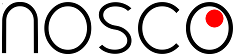
The logo consists mainly from characters but cannot be produced using a font because no font contains the "O" with a red dot. I could not even find a font with the specific "n".
The most suitable font that I found was "Cicle Fina" on FONT SQUIRREL. It is even possible to write the short text "nosco" there and to get the sample in this font
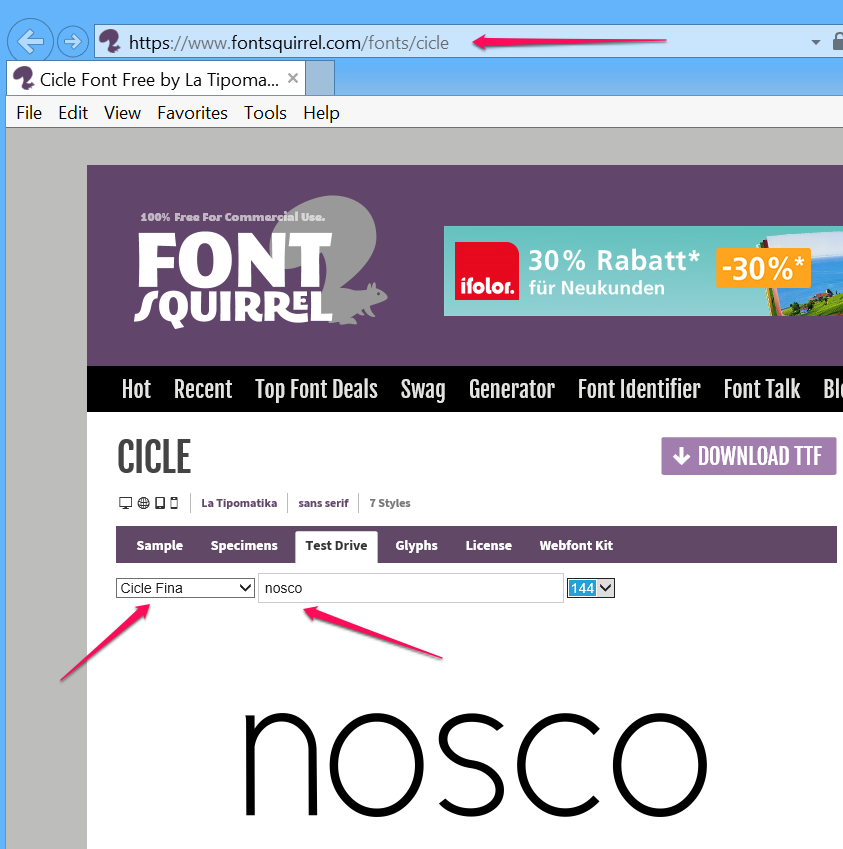
I tried to make a snapshot using the "Stitch" program but this did not have a good quality. A better method was to "print screen" using the keyboard key, copy the snapshot into Windows "Paint" program and then cut out the area containing "nosco". I saved this image in the BMP format, say as "nosco_logo.bmp".
I opened "nosco_logo.bmp" in the image manipulation program GIMP and changed the white background to a transparent background (Command Colors > Color to Alpha). The needed modifications are shown as red circles:
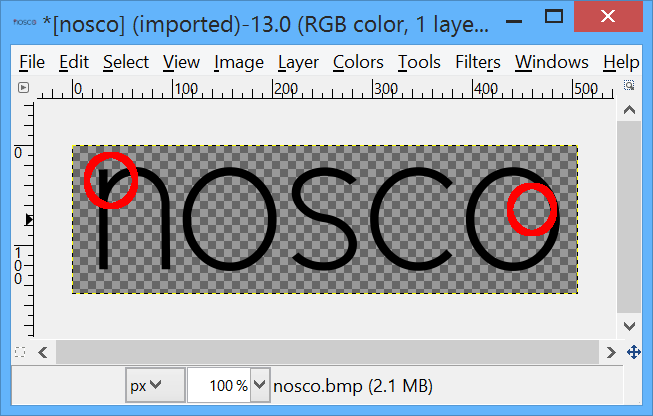
It woul be possible to delete the short straigt line on the left top of the character "n". But it could get difficult to achieve a nice rounding. So I decided to use the right half of the character "n" for the left half. First, I deleted the left half of the "n", then copied the right half of the "n" onto a new layer, flipped it there horizontally and moved it into the proper position:
Adding the red circle is trivial. The created image can be cropped to the smallest enclosing rectangle and exported as a png file.
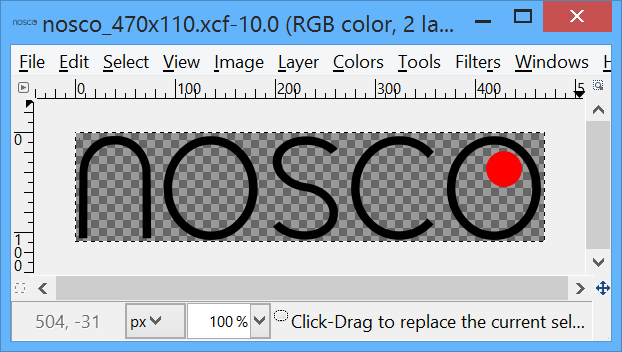
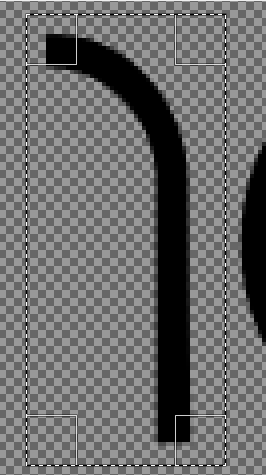
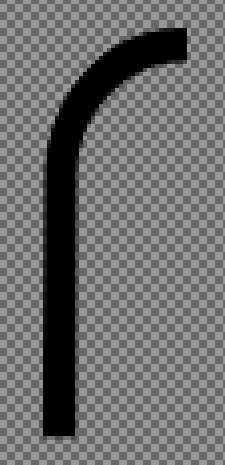
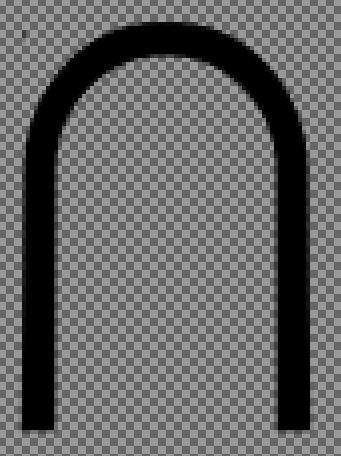
New Comment